경고
This page documents version 1.0.0-rc1 and has not yet been updated for version 1.0.0
Servers¶
By Steve Smith
ASP.NET Core is completely decoupled from the web server environment that hosts the application. ASP.NET Core supports hosting in IIS and IIS Express, and self-hosting scenarios using the Kestrel and WebListener HTTP servers. Additionally, developers and third party software vendors can create custom servers to host their ASP.NET Core apps.
Sections:
Servers and commands¶
ASP.NET Core was designed to decouple web applications from the underlying HTTP server. Traditionally, ASP.NET apps have been windows-only hosted on Internet Information Server (IIS). The recommended way to run ASP.NET Core applications on Windows is using IIS as a reverse-proxy server. The HttpPlatformHandler module in IIS manages and proxies requests to an HTTP server hosted out-of-process. ASP.NET Core ships with two different HTTP servers:
- Microsoft.AspNetCore.Server.Kestrel (AKA Kestrel, cross-platform)
- Microsoft.AspNetCore.Server.WebListener (AKA WebListener, Windows-only, preview)
ASP.NET Core does not directly listen for requests, but instead relies on the HTTP server implementation to surface the request to the application as a set of feature interfaces composed into an HttpContext. While WebListener is Windows-only, Kestrel is designed to run cross-platform. You can configure your application to be hosted by any or all of these servers by specifying commands in your project.json file. You can even specify an application entry point for your application, and run it as an executable (using dotnet run) rather than hosting it in a separate process.
The default web host for ASP.NET apps developed using Visual Studio is IIS Express functioning as a reverse proxy server for Kestrel. The “Microsoft.AspNetCore.Server.Kestrel” and “Microsoft.AspNetCore.Server.IISIntegration” dependencies are included in project.json by default, even with the Empty web site template. Visual Studio provides support for multiple profiles, associated with IIS Express. You can manage these profiles and their settings in the Debug tab of your web application project’s Properties menu or from the launchSettings.json file.
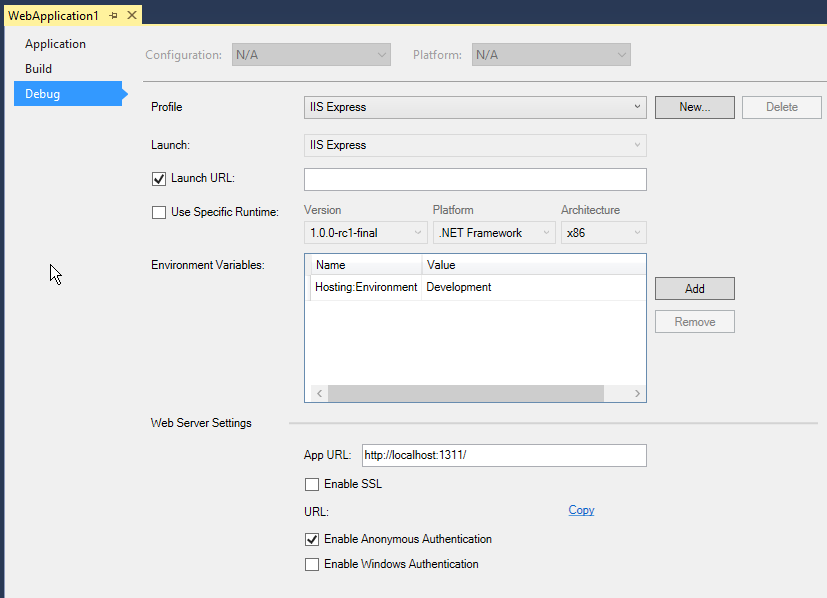
The sample project for this article is configured to support each server option in the project.json file:
1 2 3 4 5 6 7 8 9 10 11 12 13 14 15 16 17 | {
"webroot": "wwwroot",
"version": "1.0.0-*",
"dependencies": {
"Microsoft.AspNet.Server.Kestrel": "1.0.0-rc1-final",
"Microsoft.AspNet.Server.WebListener": "1.0.0-rc1-final"
},
"commands": {
"run": "run server.urls=http://localhost:5003",
"web": "Microsoft.AspNet.Hosting --server Microsoft.AspNet.Server.Kestrel --server.urls http://localhost:5000",
"weblistener": "Microsoft.AspNet.Hosting --server WebListener --server.urls http://localhost:5004"
},
"frameworks": {
"dnx451": { },
|
The run command will launch the application from the void main method. The run command configures and starts an instance of Kestrel.
1 2 3 4 5 6 7 8 9 10 11 12 13 14 15 16 17 18 19 20 21 22 23 24 25 26 27 28 29 30 31 32 33 34 35 36 37 38 39 40 41 42 43 | using System;
using System.Threading.Tasks;
using Microsoft.AspNet.Hosting;
using Microsoft.Extensions.Configuration;
using Microsoft.AspNet.Builder;
using Microsoft.Extensions.Logging;
using Microsoft.AspNet.Server.Kestrel;
namespace ServersDemo
{
/// <summary>
/// This demonstrates how the application can be launched in a console application.
/// Executing the "dnx run" command in the application folder will run this app.
/// </summary>
public class Program
{
private readonly IServiceProvider _serviceProvider;
public Program(IServiceProvider serviceProvider)
{
_serviceProvider = serviceProvider;
}
public Task<int> Main(string[] args)
{
//Add command line configuration source to read command line parameters.
var builder = new ConfigurationBuilder();
builder.AddCommandLine(args);
var config = builder.Build();
using (new WebHostBuilder(config)
.UseServer("Microsoft.AspNet.Server.Kestrel")
.Build()
.Start())
{
Console.WriteLine("Started the server..");
Console.WriteLine("Press any key to stop the server");
Console.ReadLine();
}
return Task.FromResult(0);
}
}
}
|
Supported Features by Server¶
ASP.NET defines a number of Request Features. The following table lists the WebListener and Kestrel support for request features.
| Feature | WebListener | Kestrel |
|---|---|---|
| IHttpRequestFeature | Yes | Yes |
| IHttpResponseFeature | Yes | Yes |
| IHttpAuthenticationFeature | Yes | No |
| IHttpUpgradeFeature | Yes (with limits) | Yes |
| IHttpBufferingFeature | Yes | No |
| IHttpConnectionFeature | Yes | Yes |
| IHttpRequestLifetimeFeature | Yes | Yes |
| IHttpSendFileFeature | Yes | No |
| IHttpWebSocketFeature | No* | No* |
| IRequestIdentifierFeature | Yes | No |
| ITlsConnectionFeature | Yes | Yes |
| ITlsTokenBindingFeature | Yes | No |
Configuration options¶
You can provide configuration options (by command line parameters or a configuration file) that are read on server startup.
The Microsoft.AspNetCore.Hosting command supports server parameters (such as Kestrel or WebListener) and a server.urls configuration key. The server.urls configuration key is a semicolon-separated list of URL prefixes that the server should handle.
The project.json file shown above demonstrates how to pass the server.urls parameter directly:
"web": "Microsoft.AspNetCore.Kestrel --server.urls http://localhost:5004"
Alternately, a JSON configuration file can be used,
"kestrel": "Microsoft.AspNetCore.Hosting"
The hosting.json can include the settings the server will use (including the server parameter, as well):
{
"server": "Microsoft.AspNetCore.Server.Kestrel",
"server.urls": "http://localhost:5004/"
}
Programmatic configuration¶
The server hosting the application can be referenced programmatically via the IApplicationBuilder interface, available in the Configure method in Startup. IApplicationBuilder exposes Server Features of type IFeatureCollection. IServerAddressesFeature only expose a Addresses property, but different server implementations may expose additional functionality. For instance, WebListener exposes AuthenticationManager that can be used to configure the server’s authentication:
1 2 3 4 5 6 7 8 9 10 11 12 13 14 15 16 17 18 | public void Configure(IApplicationBuilder app, IApplicationLifetime lifetime, ILoggerFactory loggerFactory)
{
var webListenerInfo = app.ServerFeatures.Get<WebListener>();
if (webListenerInfo != null)
{
webListenerInfo.AuthenticationManager.AuthenticationSchemes =
AuthenticationSchemes.AllowAnonymous;
}
var serverAddress = app.ServerFeatures.Get<IServerAddressesFeature>()?.Addresses.FirstOrDefault();
app.Run(async (context) =>
{
var message = String.Format("Hello World from {0}",
serverAddress);
await context.Response.WriteAsync(message);
});
}
|
IIS and IIS Express¶
IIS is the most feature rich server, and includes IIS management functionality and access to other IIS modules. Hosting ASP.NET Core no longer uses the System.Web infrastructure used by prior versions of ASP.NET.
ASP.NET Core Module¶
In ASP.NET Core on Windows, the web application is hosted by an external process outside of IIS. The ASP.NET Core Module is a native IIS module that is used to proxy requests to external processes that it manages. See ASP.NET Core Module Configuration Reference for more details.
WebListener¶
WebListener is a Windows-only HTTP server for ASP.NET Core. It runs directly on the Http.Sys kernel driver, and has very little overhead.
You can add support for WebListener to your ASP.NET application by adding the “Microsoft.AspNetCore.Server.WebListener” dependency in project.json and the following command:
"web": "Microsoft.AspNetCore.Hosting --server Microsoft.AspNetCore.Server.WebListener --server.urls http://localhost:5000"
주석
WebListener is currently still in preview.
Kestrel¶
Kestrel is a cross-platform web server based on libuv, a cross-platform asynchronous I/O library. You add support for Kestrel by including Microsoft.AspNetCore.Server.Kestrel in your project’s dependencies listed in project.json.
Learn more about working with Kestrel to create Your First ASP.NET Core Application on a Mac Using Visual Studio Code.
주석
Kestrel is designed to be run behind a proxy (for example IIS or Nginx) and should not be deployed directly facing the Internet.
Choosing a server¶
If you intend to deploy your application on a Windows server, you should run IIS as a reverse proxy server that manages and proxies requests to Kestrel. If deploying on Linux, you should run a comparable reverse proxy server such as Apache or Nginx to proxy requests to Kestrel (see Publish to a Linux Production Environment).
Custom Servers¶
You can create your own server in which to host ASP.NET apps, or use other open source servers. When implementing your own server, you’re free to implement just the feature interfaces your application needs, though at a minimum you must support IHttpRequestFeature and IHttpResponseFeature.
Since Kestrel is open source, it makes an excellent starting point if you need to implement your own custom server. Like all of ASP.NET Core, you’re welcome to contribute any improvements you make back to the project.
Kestrel currently supports a limited number of feature interfaces, but additional features will be added in the future.